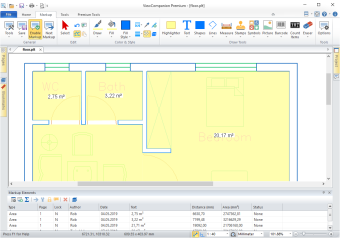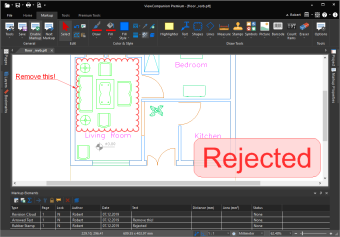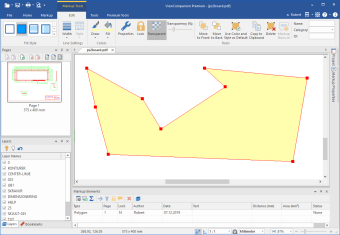Annotate your drawings, documents and images
Review your drawings, documents and images with ViewCompanion
The drawing review process can be very time consuming, especially when you have to send paper copies to several people at different locations.
By using the markup feature in ViewCompanion you may save time, paper and money!
The process of adding markups to a file is also commonly known as annotation, commenting or redlining.
It is easy to add markup to a file with ViewCompanion. It is the perfect application to use for this process,
with many different tools available to the reviewer.
The following markup tools are available in all ViewCompanion editions:
- Arrow
- Barcode
- Callout - arrowed text
- Circle
- Counter
- Dimension line
- Ellipse
- Eraser / Redact
- Freehand drawing
- Highlight
- Line
- Measurement area
- Measurement path
- Picture
- Polygon
- Polyline
- Rectangle
- Revision cloud
- Stamp (custom and predefined)
- Sticky note
- Symbol (stock and custom libraries)
- Text
You no longer need to send out paper copies to get your drawings reviewed. You can instead send the file by e-mail, upload it to the Internet, or transfer using any other media, to any person that has a copy of ViewCompanion. This person may view the file on his/hers computer, do measurements and other necessary control operations. If needed, markups can be added to the drawing with the suggested changes. All markups are stored in a single file, and when the reviewer has completed his/hers work, this markup file can then be returned to you by e-mail. You will then be able to look at all the markups on your own computer.
Digital Take-Off
ViewCompanion have several annotation tools that are very useful for doing digital take-off. These tools include counters, measurement areas, measurement paths and dimensions lines. All measurements and quantities will be listed in the markup list and can be exported to Excel XSXL or CSV.
Markup XML Format
Markup elements can, in addition to using the built-in tools, be created using the Software Companions XML Markup Format. These xml files can be loaded manually, or used during command line conversion, see the /lxml parameter for more information. You can also add a markup file when doing a Batch Conversion.
Symbol Libraries
ViewCompanion comes with several symbol libraries, and you may add symbols to your file as markup from these libraries. You may easily extend these libraries with your own custom symbols or create a completely new library. Image files (for example PNG, JPEG and SVG) can be imported and added as a new symbol to a library. You may store custom stamps, company logos, your signature and any other image in a symbol library.
Highlight Path Tool
The highlight path tool makes it possible to automatically highlight roads, wires, pipes and more in a drawing file. Click on a line segment and the tool will automatically find all connected line segments. A new measurement path markup element will be created based on the found line segments. The total length of all connected line segments will be calculated and then displayed as a text.
Markup Elements
Each markup element can be easily identified, as both the name of the reviewer
and time when the markup was added, will be a part of the markup element.
Each element does have an active markup state that can be modified, for example to inform if the requested change has been incorporated into the original drawing.
Hyperlinks can be added to any markup element. Clicking a hyperlink associated with an element can either open another drawing in ViewCompanion or open an Internet location using the default browser.
Markup may be included when the viewed file is printed or converted to other formats.
You may export the markup data as DXF, DWF, PLT and CGM file formats. The DXF file format is supported by all major CAD applications.
You may annotate all file formats supported by ViewCompanion, including Adobe PDF, Autodesk DWF, TIFF, CALS, PLT, CGM, PNG, JPEG and more.
Read More About ViewCompanion
Markup is available in all ViewCompanion editions.
Please look at the descriptions of each edition for more information:

|
ViewCompanion Standard
Learn more Purchase information |
|
|
|
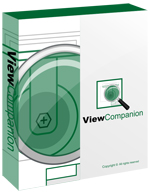
|
ViewCompanion Pro Learn more Purchase information |
|
|
|
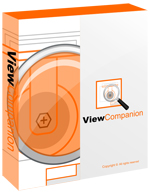
|
ViewCompanion Premium Learn more Purchase information |
ViewCompanion Feature Comparison Chart
ViewCompanion File Format Support Comparison Chart
Try ViewCompanion Now

|
Download a 30-days trial now A fully functional evaluation copy can be downloaded from our web site. The downloaded product will run in evaluation mode for a period of 30 days. If you want to continue to use the product after this period, you're required purchase a license. |