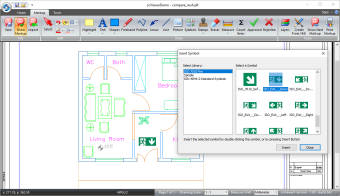scViewerX Version 7
Highlights in this release:
- Added support for markup symbol libraries
- You may now add header and footer to printed sheets
- You may now add watermark to printed sheets
- You may now add custom properties to exported PDF files
- New print selected region tool
- New clear image region tool
- Added support for Intergraph type 2 raster format
- New batch print demonstration application (C++)
Markup Symbol Libraries
Using a symbol library makes it very easy to add frequently used symbols, for example custom stamps and company logo, to your document as markup. The installation includes a couple of sample symbol libraries. You may easily extend these libraries with your own custom symbols, or create a completely new library, using the new standalone symbol library manager. Image files using PNG, JPEG and SVG format can be imported and added as symbols to a library. The scViewerDemo sample application demonstrates how to display a preview of all the symbols in a library, and how to insert a selected symbol as markup to the viewed document.
Printing with Header, Footer and Watermark
Header, footer and watermark are optional text information you can add to each printed sheet.
To make your printed documents more useful and professional-looking, you can add information such as your company name, page numbers, date and time, file name, or project-specific information to the header and/or footer.
A watermark can be used to show a text on top of the printed page. This could be any text that will give the document reader additional information. You could for example use the watermark text "CONFIDENTIAL" to inform everyone that this document should be kept secret.
Below you will find the source code that was used to create the sample displayed to the right:
scViewer.SetHeaderText( L"Scale : &s", RGB(0,0,0), 1, 5.0 );
scViewer.SetFooterFont( L"Arial", 10, FW_NORMAL, ANSI_CHARSET );
scViewer.SetFooterText( L"Page &p of &P", RGB(0,0,0), 1, 5.0 );
scViewer.SetWatermarkFont( L"Times New Roman", 100, FW_NORMAL, ANSI_CHARSET );
scViewer.SetWatermarkText( L"CONFIDENTIAL", RGB(0,0,0), 0.3f, 45 );
The new Batch print sample application that is included in the installation, will show you how to implement dialogs to setup header, footer and watermark.
Please check the documentation for more information about header, footer and watermark.
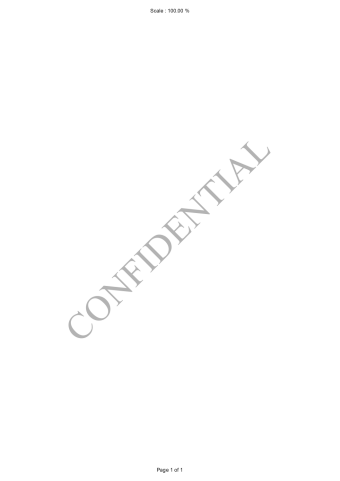
PDF Properties
By using the new method named SetPDFProperty you do now have full control of the standard PDF properties, like author, title, producer and title.
In addition you can now use the method named SetPDFCustomProperty to define any custom property you want to store in a PDF file.
A complete list of all the changes in version 7 can be found here: