Image Optical Character Recognition (OCR)
How to do OCR in ViewCompanion Premium with Tesseract
OCR (Optical Character Recognition) technology enables users to convert various types of documents—such as scanned paper documents, PDFs, or images captured by a digital camera—into editable and searchable data. OCR reduces the need for manual data entry, significantly saving time and minimizing human errors.
ViewCompanion Premium can be used to convert an image, for example a scanned document, into a searchable PDF
using optical character recognition with the help of the Tesseract OCR engine.
Tesseract is a free optical character recognition engine (OCR) that can be installed on your system without any cost.
Tesseract is a highly effective OCR tool for several reasons. First, it’s open-source and completely free, making it accessible for both personal and commercial use. It supports over 100 languages and can even be trained for additional ones.
You can find a link to download Tesseract at the bottom of this page.
The picture below shows a typical scanned document opened in ViewCompanion:
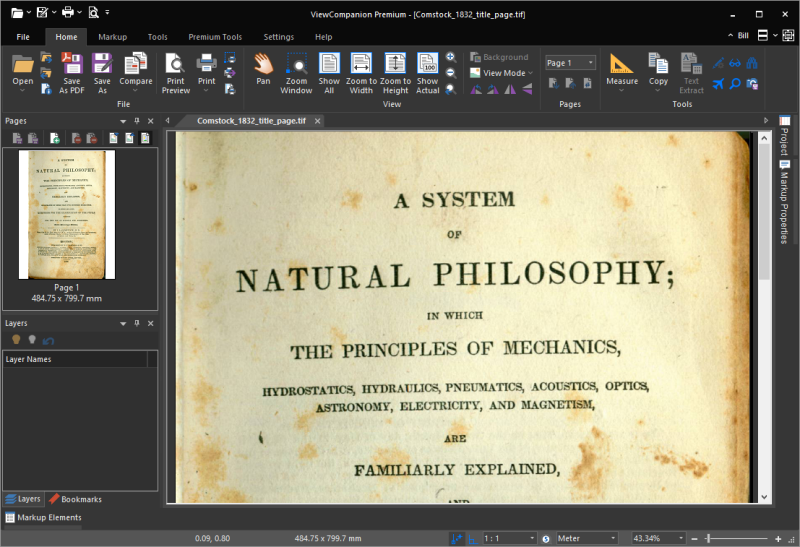
If your scanned document is old, it may have stains, browning or other age-related deterioration.
Browning, also known as foxing, as shown in the above picture, can first be removed using the built-in Defoxing or
Binarization filters.
Please note that if your file is a scanned PDF you will have to press the Edit PDF as Image button first before using this tool or the OCR function.
Since we primary need the text, we've used the Binarization filter in this demonstration, which will result in a black and white image, as shown below:
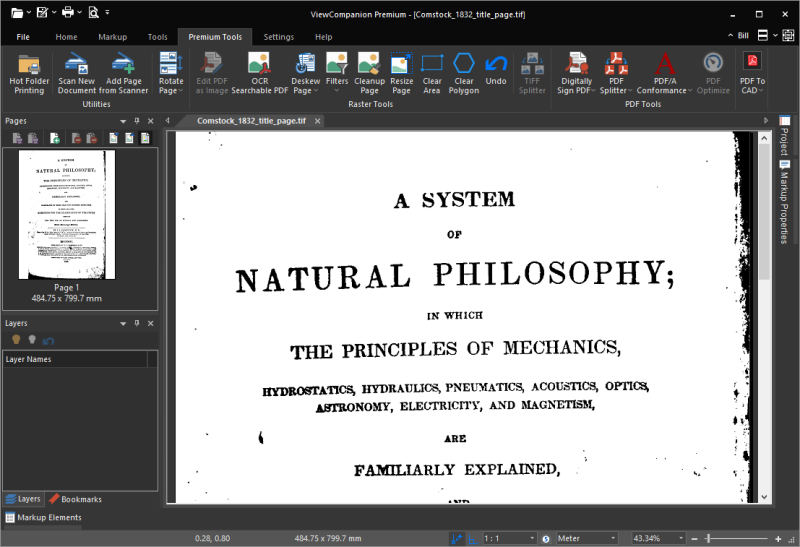
After running the filter there may still be remaining stain that was not removed.
You can remove remaining noise by using the clear area tool and the clear polygon tool.
When you're ready to run the OCR locate the OCR button found in the Premium tab, as shown below:
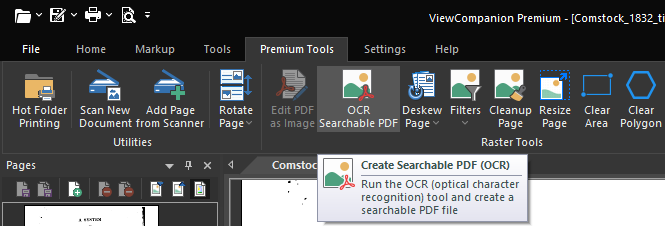
After a while you will be prompted to enter a file name for the resulting PDF file. When the OCR conversion is complete you can open the resulting PDF file in for example Acrobat to verify that it's now searchable:
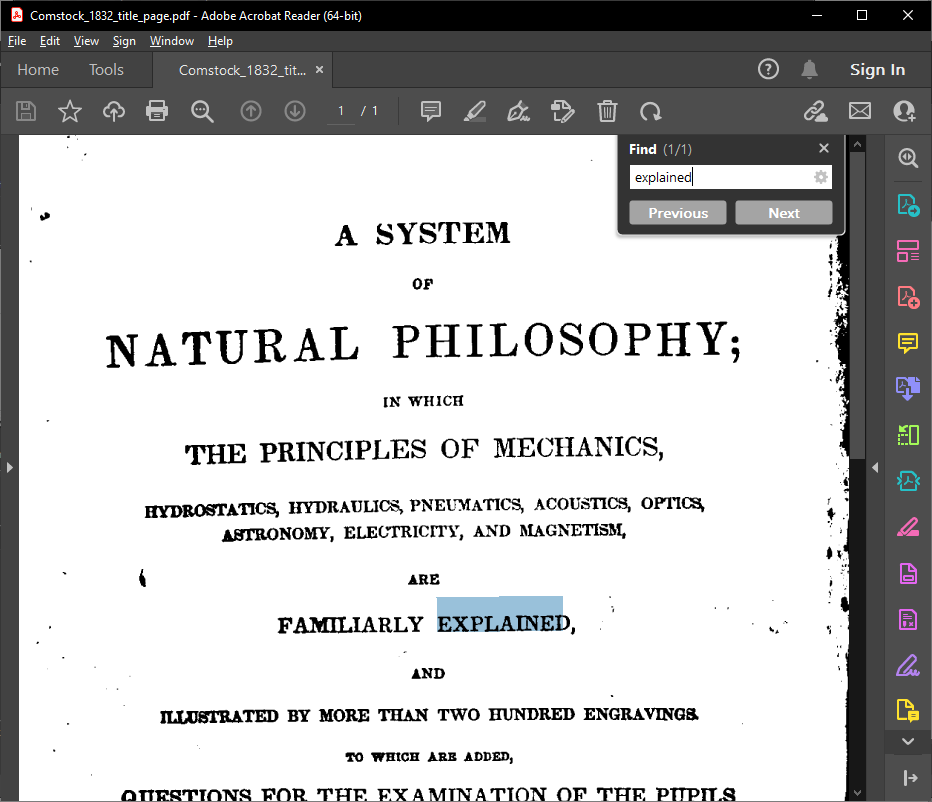
Tesseract Download
You can download the Tesseract installer for Windows from UB Mannheim:
https://github.com/UB-Mannheim/tesseract/wiki
ViewCompanion Premium
Read more about ViewCompanion Premium
Do you need to add OCR to your own application?
ScConverter may be what you're looking for; it can easily be integrated into your application by using either the COM interface, or by using ordinary DLL import.
scConverter can create searchable PDF files from image files with the help of Tesseract OCR engine.
Read more about scConverter SDK online:



